How to set up your payment method
Table of Contents:
Before you can get paid for your work on OneForma, you need to set up your payment method. This one-time process helps ensure that your earnings go to the right place, securely and on time.
Jobs on OneForma require your payment information to be confirmed
Your payment setup must be completed before you can start working on any tasks. Once you’re approved and complete assignments, OneForma generates invoices and sends payment based on this setup.
- Important: If your earnings for the month are less than $10 USD, no invoice will be generated until your balance reaches that threshold.
What will you need before you begin?
- A valid OneForma account
- A payment platform (e.g., PayPal)
- Your W-8BEN tax form (for non-US residents)
Tip: If you don’t have a W-8BEN tax form, click the link that says “Download a blank W-8BEN form” in the payment information tab of your profile to get one.
Step-by-step guide
- Log in to OneForma
Go to https://www.oneforma.com and sign in.
- Click the “Notifications” icon
You’ll see a message prompting you to set up your payment method.
- Open the payment setup message
Click on the notification to be taken to the payment setup page.
- Click “Connect your payment method”
Select your preferred payment option (for example, PayPal).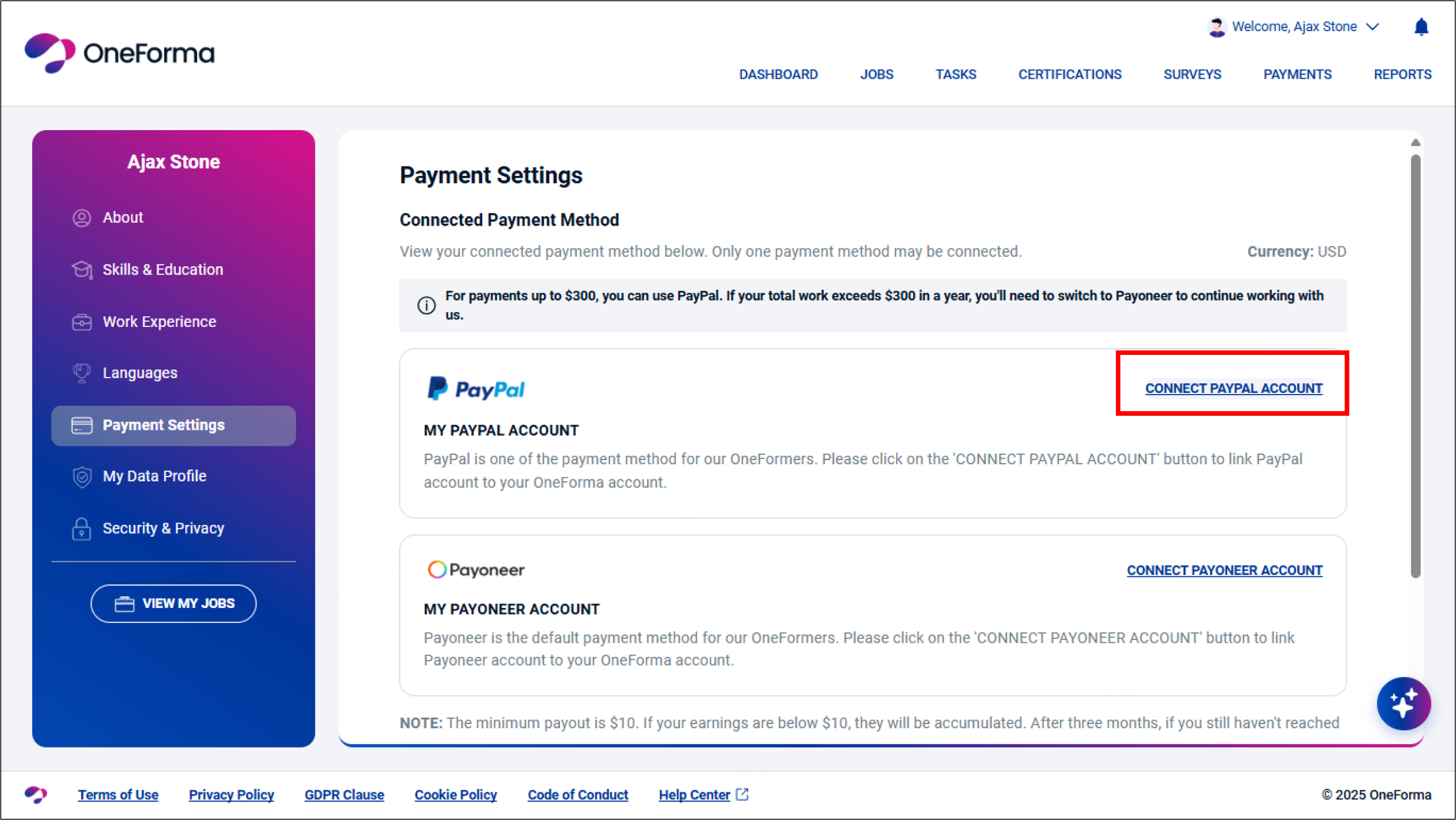
- Fill in the required details
- Beneficiary country
- Account name
- Accepted currency
- Upload your W-8BEN tax form (for non-US residents)
- Click “Connect PayPal” (or equivalent for your chosen method)
That’s it! Your payment method should now be set up and ready for you to start earning on OneForma.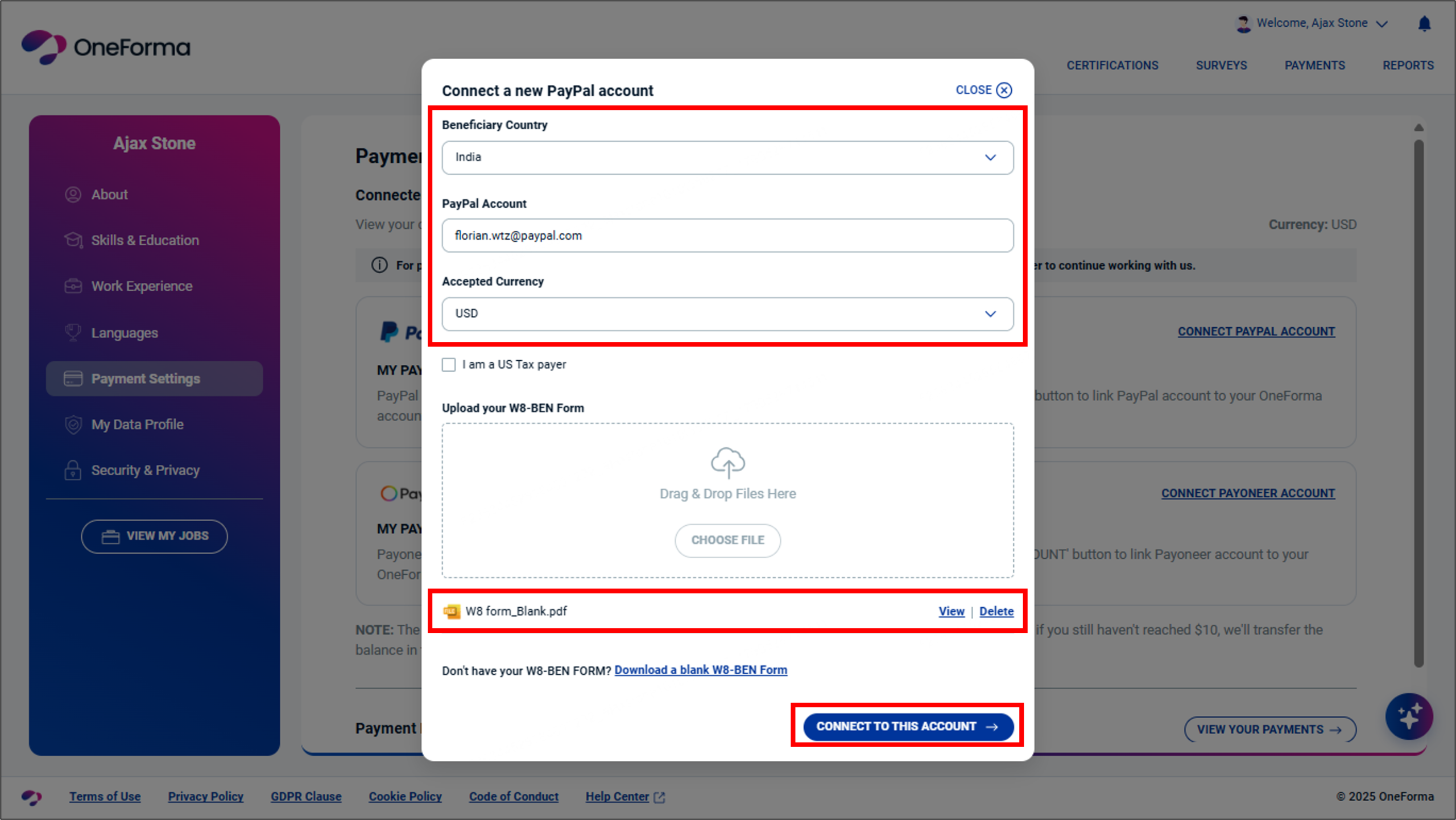
Need to update or change payment information?
You can return to the payment information page detailed above at any time. Whether you need to change countries, switch payment platforms, or otherwise update your payment information, follow the same steps outlined above.
Need more help?
If you’re unsure about which form to upload, can’t connect your payment metho