How to set up and troubleshoot Multi-Factor Authentication (MFA) on OneForma
Table of Contents:
To keep your account secure, OneForma requires MFA. This means that, after logging in, you’ll also enter a special code from an app on your mobile device. This guide walks you through the process of setting that up.
What is MFA and why is it required?
MFA adds a second layer of protection to your account. Even if someone gets your password, they would still need the unique code from your mobile device in order to access your account.
Think of it like a two-lock system: Your password is the first lock and the MFA code is the second lock.
Having trouble logging into the new OneForma and using your MFA?
Step 1: Reset Your Password
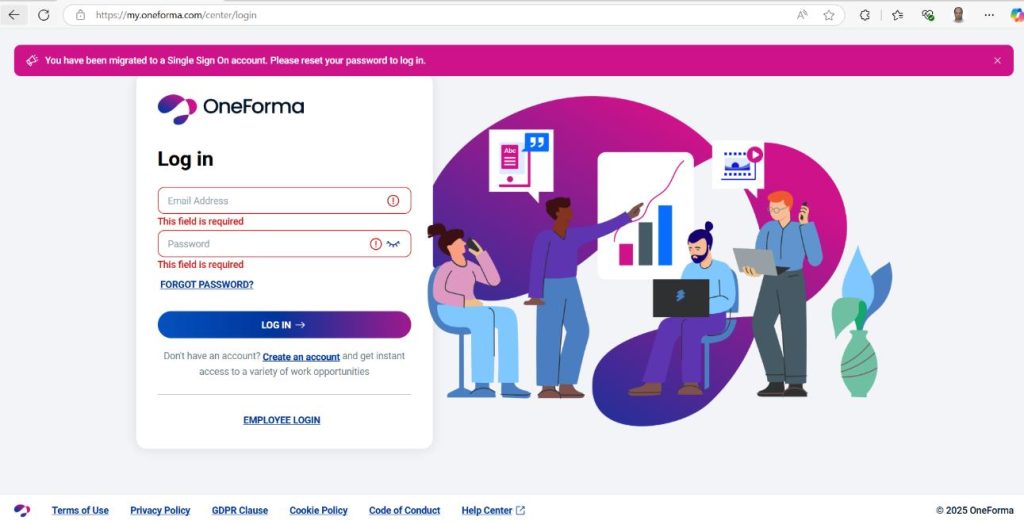
- When you visit my.oneforma.com on any web browser, on first login, you must click Forgot Password? to reset the password.
- Enter your email ID and click Submit. After submitting the email ID, you will receive an email with an OTP (One Time Password).
- Enter the OTP on the login page and click Submit.
- Update your account with the new password of your choice. After the password reset is successful, the system will show that your password is successfully reset.
- Click Go to Login.
Step 2: Log in and Complete MFA
- Enter the Username and Password and click Log in.
- Enter the MFA code from the Authenticator app that you have already downloaded while registering for the first time.
- Click Submit.
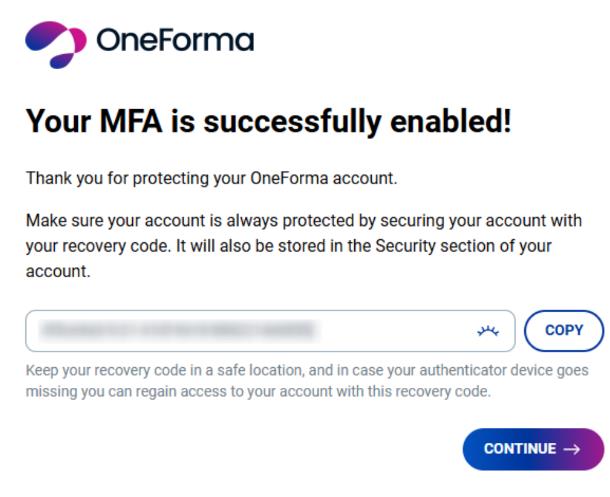
Adding MFA to your active OneForma account in our new experience
In case you have an account in the Old OneForma system, but you have not configured MFA, then follow steps listed in Step 1: Reset Password.
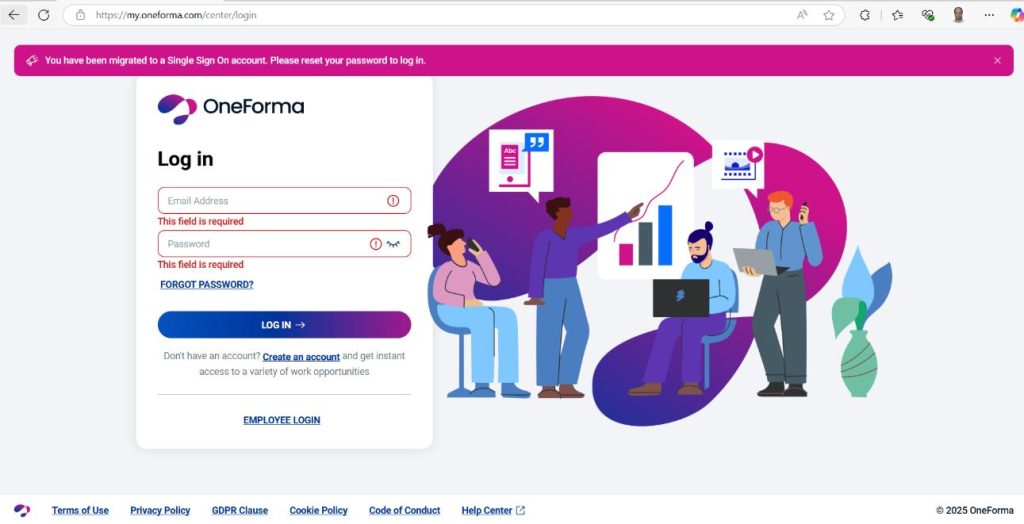
Step 1: Reset Password
- When you visit my.oneforma.com on any web browser, click Forgot Password? to reset the password.
- Enter your email ID and click Submit. After submitting the email ID, you will receive an email with an OTP (One-Time Password).
- Enter the OTP in the space provided and click Submit.
- Update the new password as per the guidelines mentioned. After the password reset is successfully completed, the system displays a confirmation message.
- Click Go to Login.
Step 2: Log in and Complete Multi Factor Authentication Set up
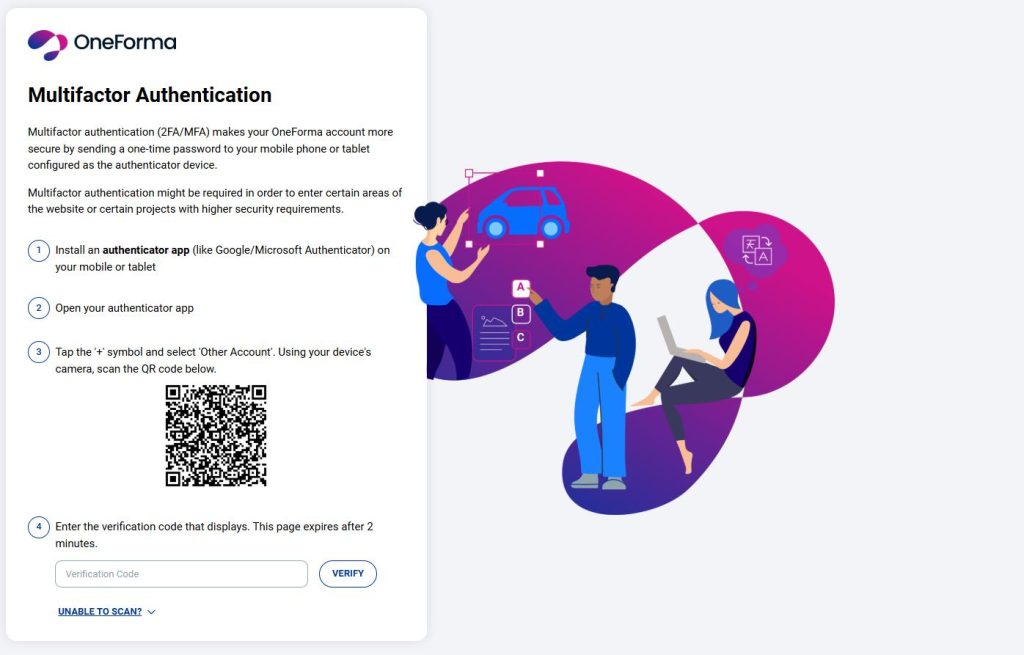
- Enter your Username and Password and click Log in. The MFA page will then open.
- Read the instructions carefully.
- Here, you can download either Google or Microsoft Authenticator Apps from App Store (iPhone) / Google Play Store (Android) to your mobile device.
- Open the authenticator and click the ‘+’ sign.
- Using your device’s camera, scan the QR Code, select account as personal, save the authenticator account name, and then use the code generated to fill in the Step 4 field .
- Click Verify.
- After you click Verify, you will have an option to save the recovery code for future use. Save it in a secure and accessible place, as this code is important and will be needed if you lose access to the Authenticator app.
- After you click Verify, you will have an option to save the recovery code for future use. Save it in a secure and accessible place, as this code is important and will be needed if you lose access to the Authenticator app.
After you successfully log in, you will be directed to Profile Setup page.
Setting up MFA If you have completed MFA in the legacy OneForma
Step 1: Reset Your Password
- When you visit my.oneforma.com on any web browser, on first login, you must click Forgot Password? to reset the password.
- Enter your email ID and click Submit. After submitting the email ID, you will receive an email with an OTP (One Time Password).
- Enter the OTP on the login page and click Submit.
- Update your account with the new password of your choice. After the password reset is successful, the system will show that your password is successfully reset.
- Click Go to Login.
Step 2: Log in and Complete MFA
- Enter the Username and Password and click Log in.
- Enter the MFA code from the Authenticator app that you have already downloaded while registering for the first time.
- Click Submit.
After you log in, you reach your Profile Setup page.
Setting up MFA If you have not completed MFA in legacy OneForma
In case you have an account in the Old OneForma system, but you haveNOT configured MFA, then follow steps listed in Step 1: Reset Password.
Step 1: Reset Password
- When you visit my.oneforma.com on any web browser, click Forgot Password? to reset the password.
- Enter your email ID and click Submit. After submitting the email ID, you will receive an email with an OTP (One-Time Password).
- Enter the OTP in the space provided and click Submit.
- Update the new password as per the guidelines mentioned. After the password reset is successfully completed, the system displays a confirmation message.
- Click Go to Login.
Step 2: Log in and Complete Multi Factor Authentication Set up
- Enter your Username and Password and click Log in. The MFA page will then open.
- Read the instructions carefully.
- Here, you can download either Google or Microsoft Authenticator Apps from App Store (iPhone) / Google Play Store (Android) to your mobile device.
- Open the authenticator and click the ‘+’ sign.
- Using your device’s camera, scan the QR Code, select account as personal, save the authenticator account name, and then use the code generated to fill in the Step 4 field .
- Click Verify.
- After you click Verify, you will have an option to save the recovery code for future use. Save it in a secure and accessible place, as this code is important and will be needed if you lose access to the Authenticator app.
After you successfully log in, you will be directed to Profile Setup page.
Troubleshooting issues and how to fix them
| Issue | Probable cause | Solution |
| Can’t scan QR code | Camera issue or expired code | Refresh the QR code page or try manually entering the code |
| “Invalid code” error | Time mismatch | Make sure your phone’s time settings are set to “automatic” |
| Still stuck? | App compatibility or browser issue | Try a different authenticator app or web browser |
1. If your MFA code does not work
In this scenario keep refreshing the authenticator and try a new code. Note that the time out for every code is shown on the app. This is a very important step, and many a times users find that the code has expired.
2. Used the Authenticator more than three times
Do not try to use the Authenticator more than three times. After three attempts, your account will lock. If your account is locked, you will need to contact support.
3. Your Authenticator is not working
If the Authenticator is not working, use the recovery code you saved. If you’re unable to find your recovery code, you can reach out to our support team with your email or OneForma ID. Please note this process may take several days.
4. You didn’t save your recovery key.
Your recovery key was provided when you enabled MFA and is also available in the Security & Privacy tab in your profile. If you didn’t note it down, contact support at [email protected].
When to Contact Support
If you experience any of the following issues, reach out to our support team:
- You lost access to your recovery key.
- You’re locked out of your account.
- You’re unable to receive verification codes.