How to apply to projects in your dashboard
Table of Contents:
OneForma offers many kinds of remote jobs—like data collection, transcription, testing, and more. Once your account and profile are set up, you’re ready to start applying.
This guide will walk you through how to find projects, apply, and track your progress.
What’s a “project” on OneForma?
A project is a paid job you can apply for on the OneForma platform. Some are short-term (like a quick survey), and others involve regular work over time.
What will you need before you begin?
- A completed OneForma profile
- An account with Multi-Factor Authentication (MFA) enabled
- Time to complete a few quick forms (some jobs also include a short certification test)
Step-by-step guide
- Log in to OneForma and go to your Dashboard.
Visit https://www.oneforma.com and sign in. If you haven’t already created your account, follow the account creation guide.
- Brows job listings
Click the “Jobs” tab in the menu at the top of the screen. Using filters and keywords to search for jobs by type, language, or skill, you can explore a variety of content across three main tabs:- Jobs for you: Ai-recommended roles based on your profile
- Saved: Jobs you’ve bookmarked
- All: All jobs visible to OneFormers in your situation

- Click “Learn more” to view additional job details
Here, you can see project descriptions, required skills, estimated pay rates, and workload expectations. Make sure to read all of this information and determine if it fits your interests and availability before applying.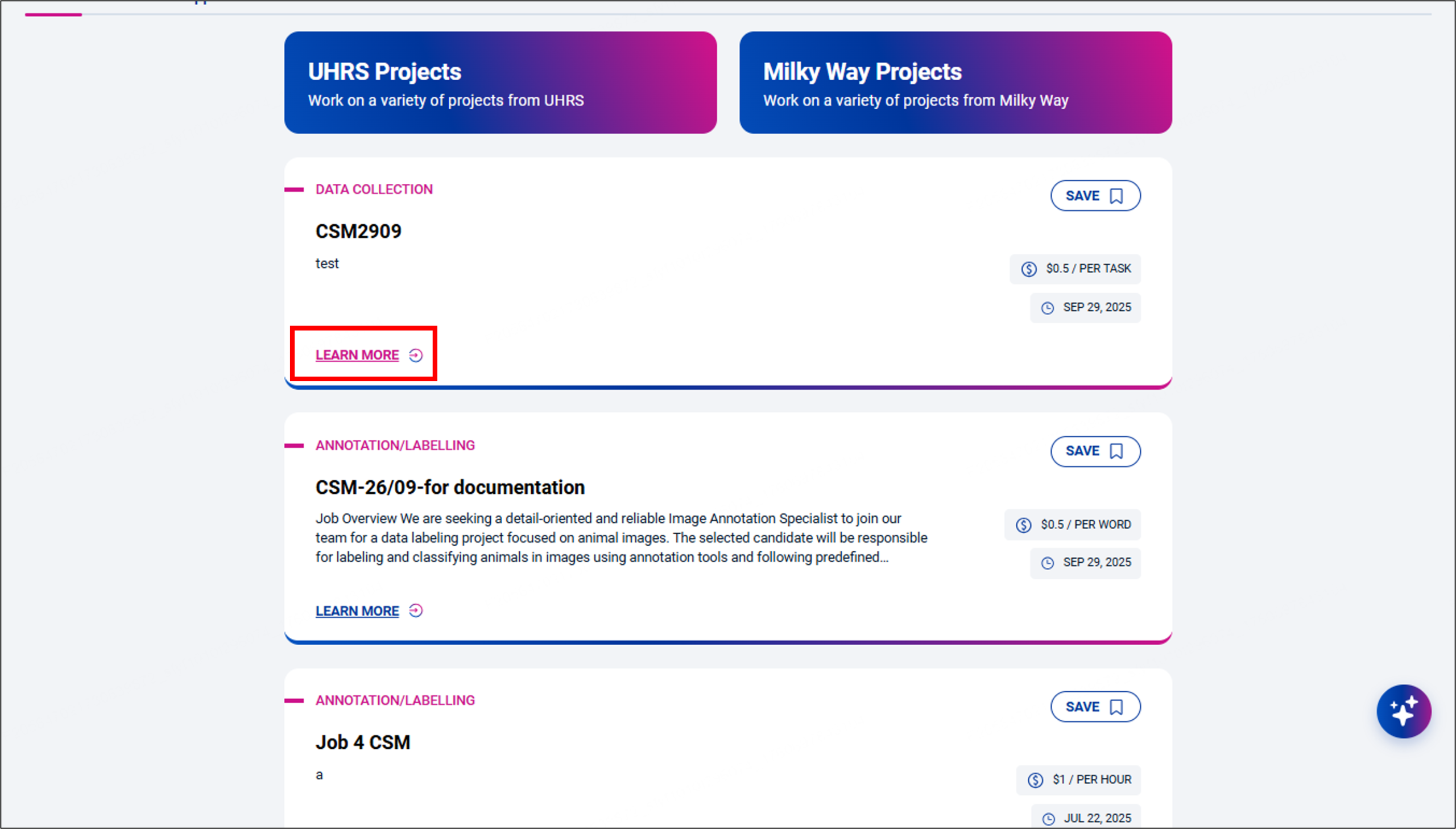
- Click “Apply to this job”
The platform will then take you to the application window for that job, which will guide you through a few job-specific steps.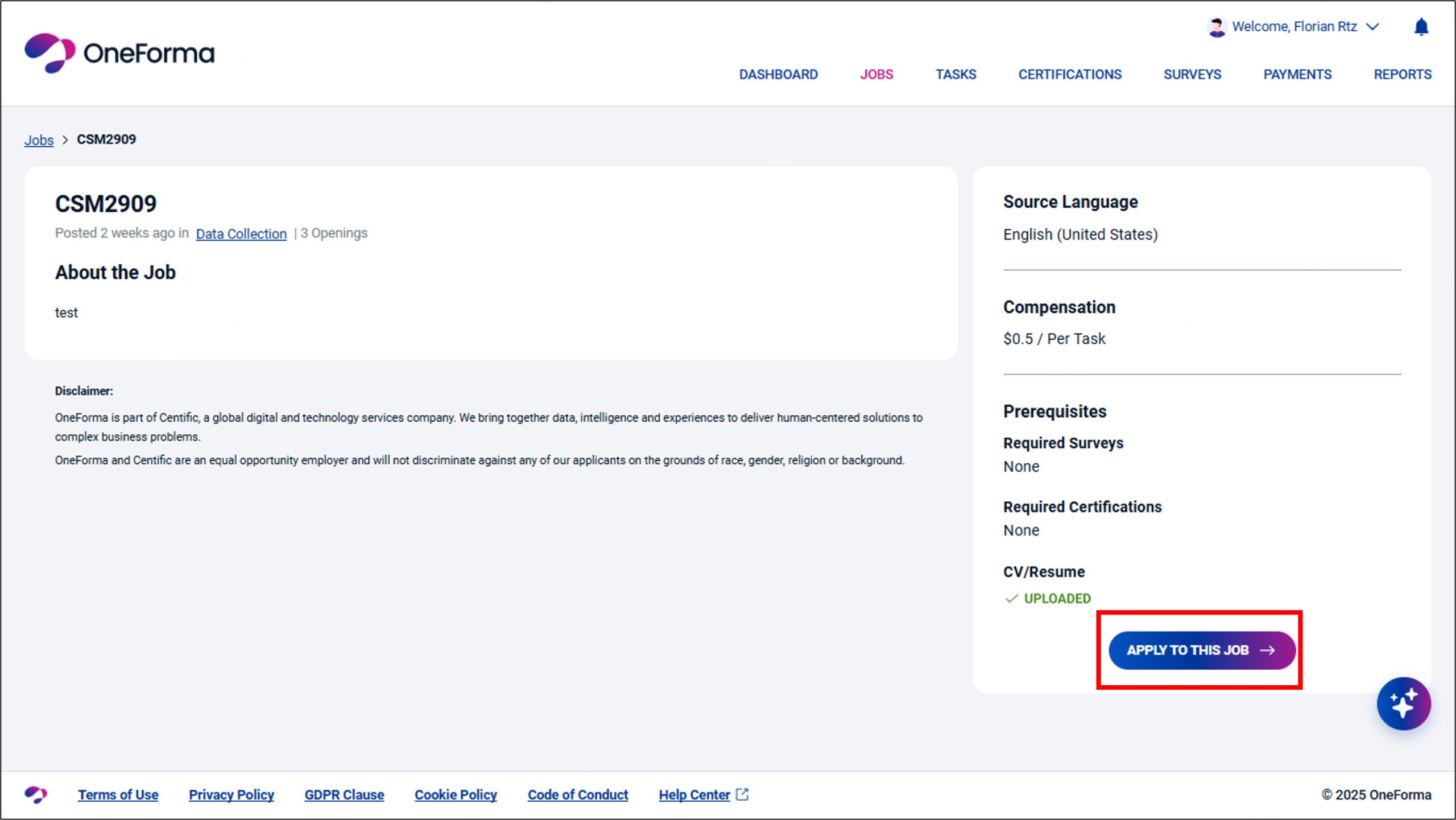
- Accept the NDA
Some jobs have non-disclosure agreements (NDAs) in addition to the standard OneForma NDA you signed during account creation. Make sure to read the job-specific NDA and, if you agree, check the box to let us know. The click “Continue.”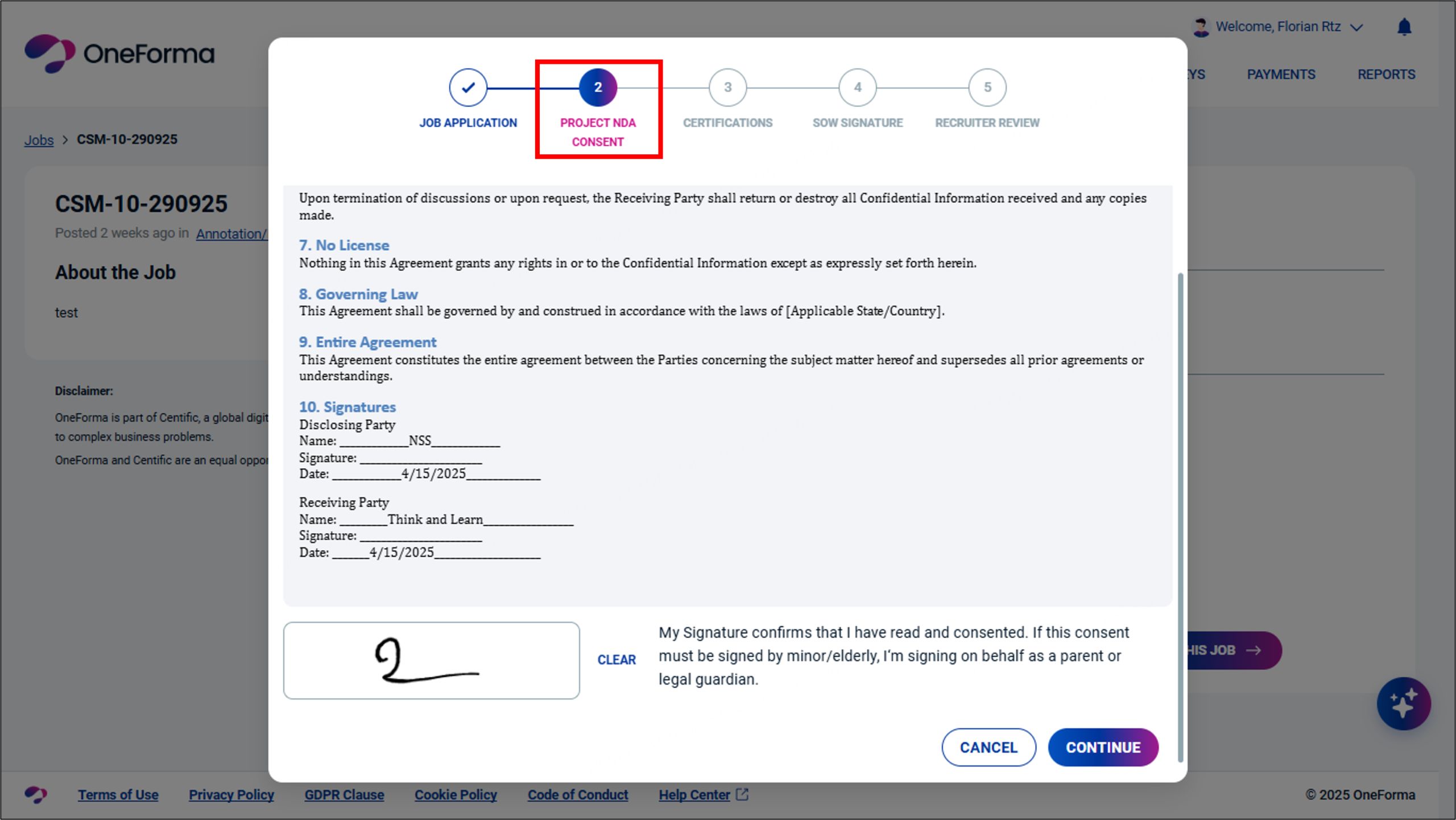
- Complete the demographic questionnaire
Some questions will be pre-filled with information from your profile, which is why it’s so important to keep your profile up to date. Fill in any missing information and then click “Continue.”- Note: You must complete this form in order to submit your application. If you have concerns about the information requested, reach out to OneForma Support.
- Fill out any additional surveys (if required)
Click “Start” under the “Surveys” section and answer all necessary questions. Then click “Submit” and “Continue.”
- Complete any required certifications
Some jobs require you to demonstrate your expertise through short certification courses. If the job includes a training course, you’ll see a link to access it in the job posting. Once you pass, your results will automatically sync with your application.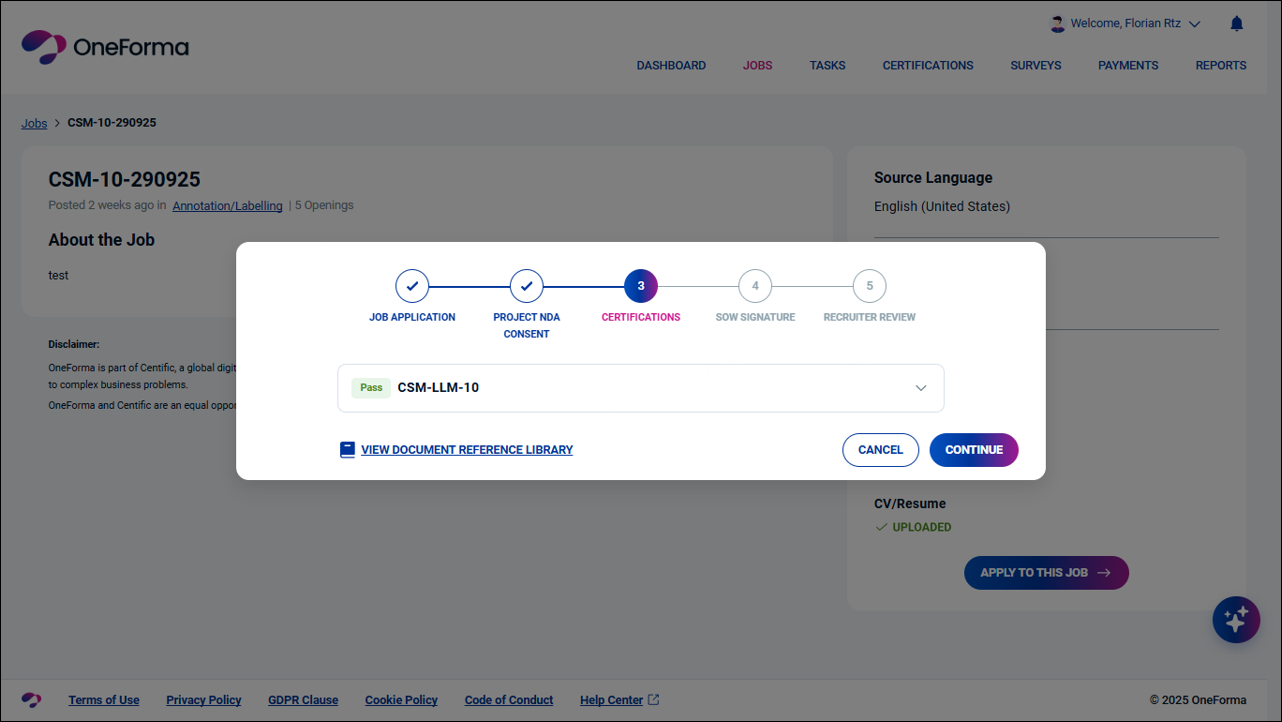
Click here for more information on certifications.
What happens after you apply?
Recruiter review
Once your application is complete, the system sends it to a recruiter for review.
- You can track the status of your applications in your dashboard, under the “Applied” tab.
- If approved, you’ll receive a notification, and the job will appear under “Active Jobs.”
Start work
When a recruiter endorses your application:
- You’ll complete a captcha check.
- Then you can begin working on tasks.
Tips for successful applications
- Double-check your profile before applying. Skills and languages matter!
- Only apply to jobs you’re qualified for to increase your chances of approval.
- Finish all steps in one sitting, if possible, to avoid timeouts.
Need more help?
If you can’t submit your application or have questions about a specific job, check our other help articles or contact OneForma Support for more information.