How to Update Your Language Preferences on OneForma
Table of Contents:
Whether you’re updating your profile for new job opportunities or looking to ensure you have access to relevant project offers, setting your native language(s) correctly is crucial.
Here’s how you can update your language preferences on your OneForma profile.
Update Profile
- Click the user icon located in the top-right corner of the screen and select View Profile.
- In your profile, select the Language section from the left-hand panel to view its details. Click Edit to update the relevant information in that section, such as:
- Native Languages
- Spoken Languages
- Translation Languages
- Source Language
- Target Language
- Technical Field(s)
- Level of Proficiency
- Click Save.
- From the left-hand panel, select Professional Services to view the status of your submitted services, Apply New Rates, or Add New Service Rates
Note: The service rates you add are subject to approval from the Vendor Manager.
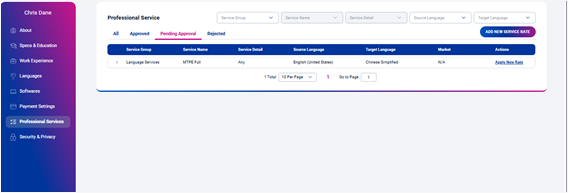
Benefits of a Complete Language Profile
The more details in your profile, the better we can match you to available jobs. Our platform runs match recommendations automatically, and our recruitment team will often target job opportunities directly to users who have verified expertise in various language skillsets.
Need More Help?
OneForma Support is here to help! If this article hasn’t given you the answers you’re looking for, try reaching out to us here. We’ll get back to you as soon as possible.