How to Set Up Your Payment Information
Table of Contents:
Setting up your payment information correctly is crucial to ensure smooth transactions on OneForma. This guide will help you better understand the process for setting up payment information for USD, EUR, JPY, and CNY payments.
- Choose from the available payment methods.
- PayPal (up to $300/year)
- Payoneer
- Trolley (for PayPal over $300/year or bank transfers)
- Bank Account (China Only)
- Click Continue to proceed with the setup of the selected payment method.
- Compete the setup of the chosen platform and click Conclude.
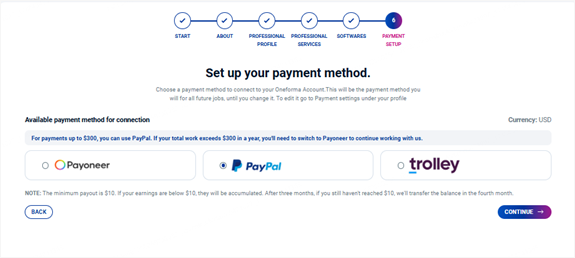
- Make sure to read the Non-Disclosure Agreement (NDA) and select the checkbox.
- Click See Jobs to complete the Onboarding process; this will redirect you to your profile dashboard.
Payoneer Set up
If you select Payoneer, follow the steps below:
- You will be asked to connect to a Payoneer account.
- If you already have an account, select ‘I already have a Payoneer account’ or click Link with OneForma. You will be redirected to the Payoneer website to log in.
- If you do not have an account, select ‘I don’t have Payoneer account’ or click Sign Up to Payoneer. You will be redirected to the Payoneer sign-up page, where you can register as an Individual (Freelancer).
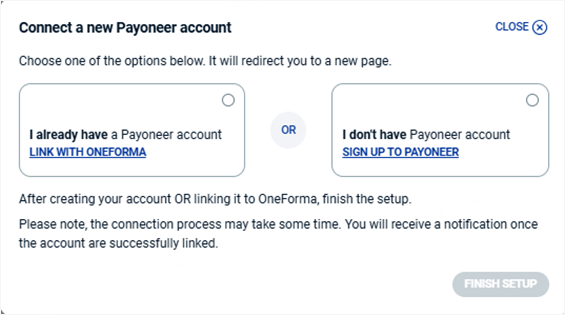
PayPal Set up
If you select PayPal, follow the steps below:
- Select the Beneficiary Country, enter the PayPal Account, and verify the Accepted Currency.
- Download the W8BEN form by clicking the Download a blank W-8BEN Form link.
Note: If you are a U.S. citizen, regardless of your country of residence, you are required to submit the W-9 form instead. - Fill the form and upload it.
- Click Conclude.
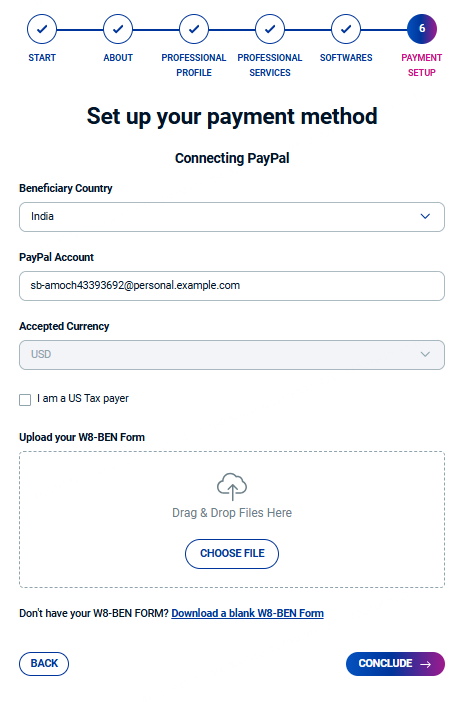
Trolley Set up
If you select Trolley, follow the steps below:
- Click Add Payout Method.
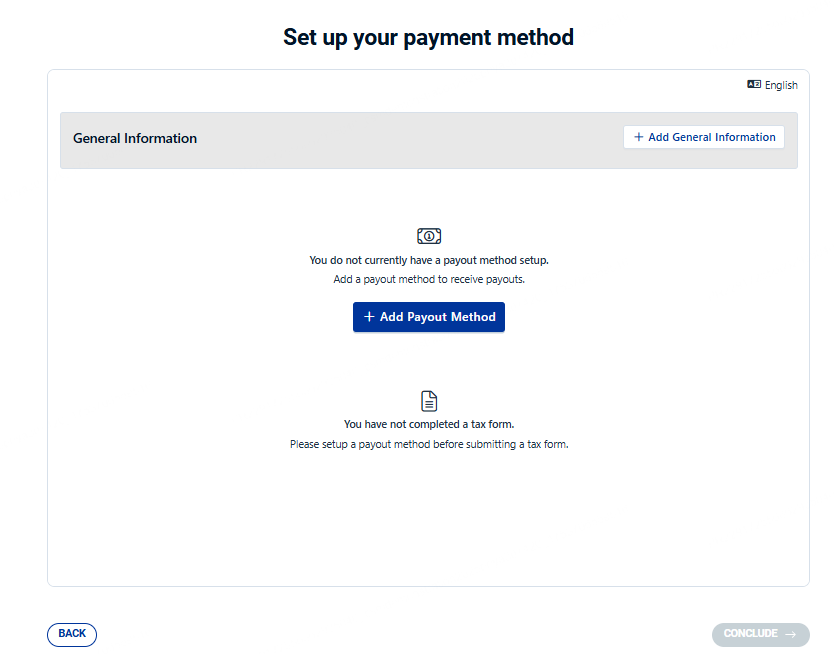
- Select the Account type: Individual or Registered Business.
- If you select Individual, then enter First and Last name and Date of Birth.Note: Date of Birth field is mandatory or optional depending on the selected country.
- If you select Registered Business, then enter the Registered Business Name and optionally enter First and Last name.
- Select Country, then enter your Address, City, Province/Region and Postal Code.
- Scroll down to click Next.
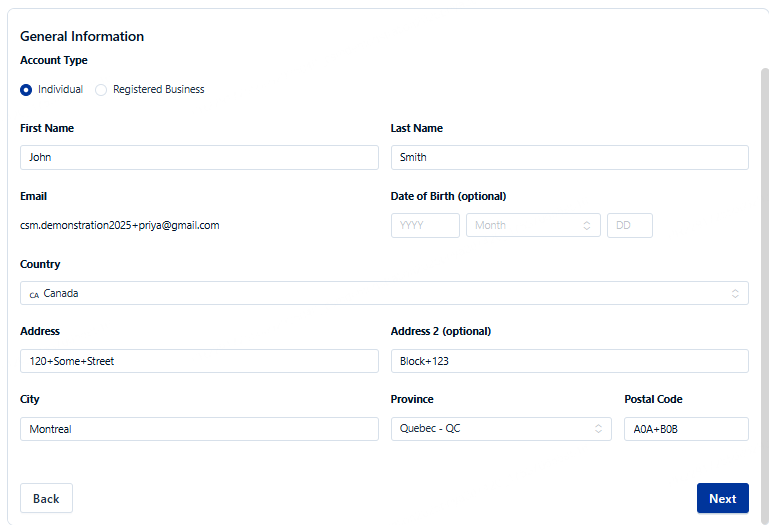
- Select your Payout Method: Bank Transfer or PayPal.
- If you select Bank Transfer, provide all the required bank details.
Note: The required bank information may vary based on the country you selected.
- If you select Bank Transfer, provide all the required bank details.
- If you select PayPal, enter your email address for the existing PayPal Account and confirm the email address.
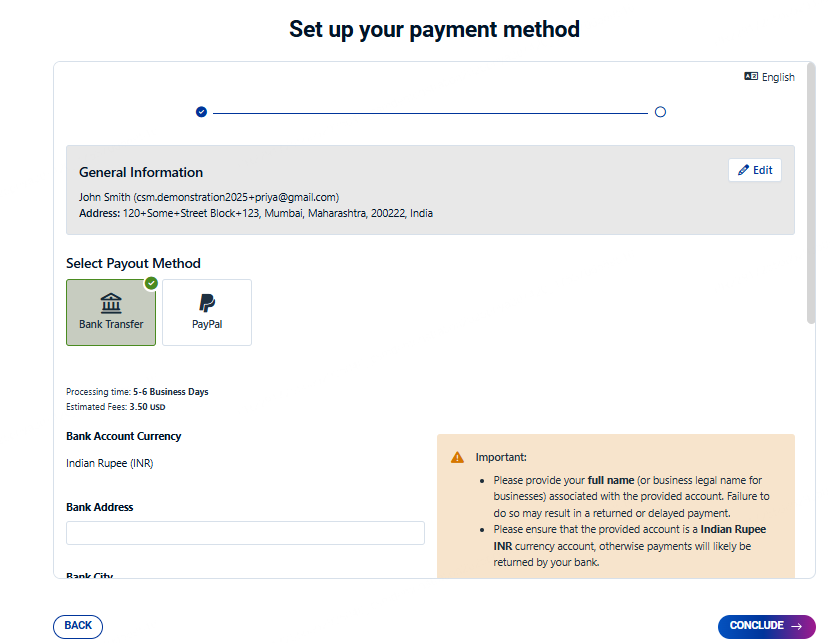
- After selecting your payout method and entering all required details, click Conclude to complete the payment setup.
- After successfully setting up your payout method, a confirmation message will appear. Click Submit a Tax Form to proceed.
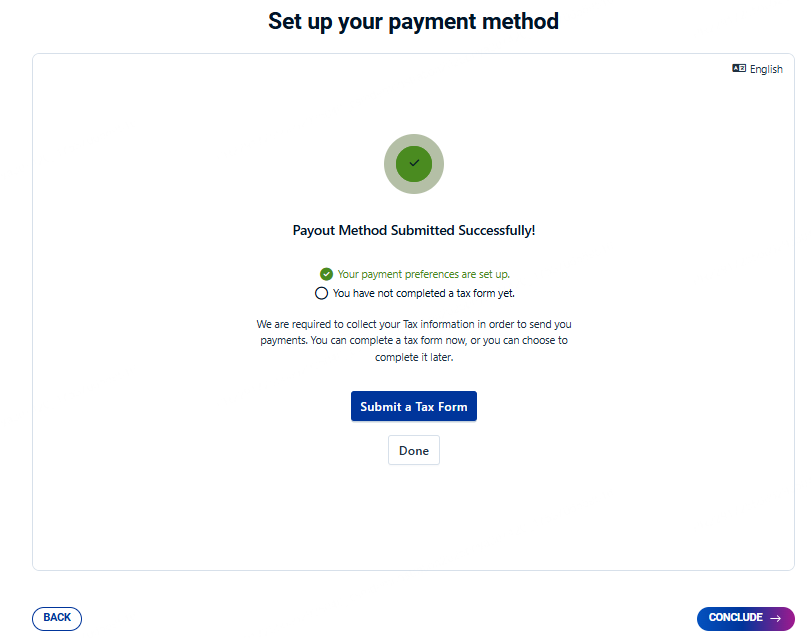
- Select the relevant options in the Tax Form Selection.
- Click Continue to proceed.
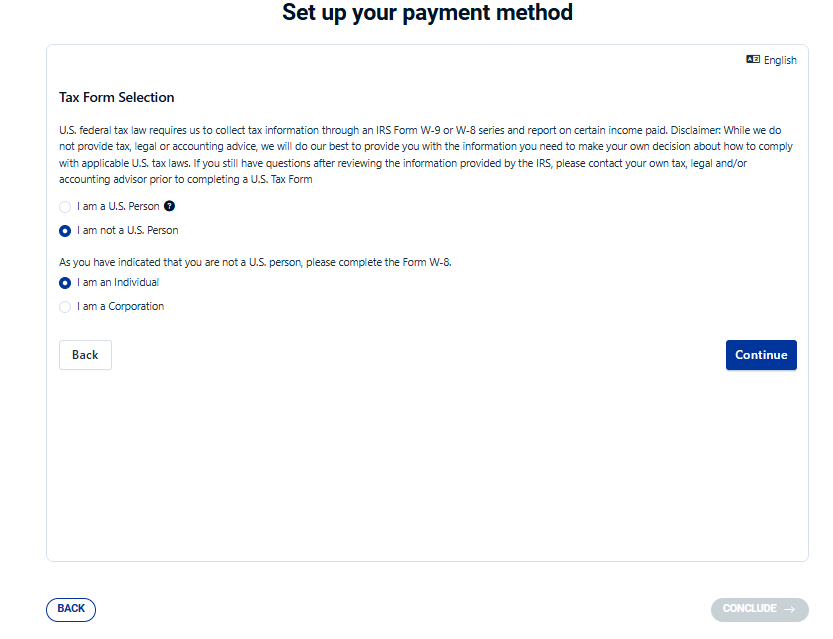
- Based on your selection, you will be prompted to fill out the relevant tax form:
- If you select “I am a U.S. Person”, you must complete the W-9 Substitute Form.
- If you select “I am not a U.S. Person”, you must complete the W-8BEN Substitute Form.
- Click Continue after you have filled in the required details based on your previous selection.
- After successfully configuring your payout method and completing the tax forms, click Conclude to finalize the setup.
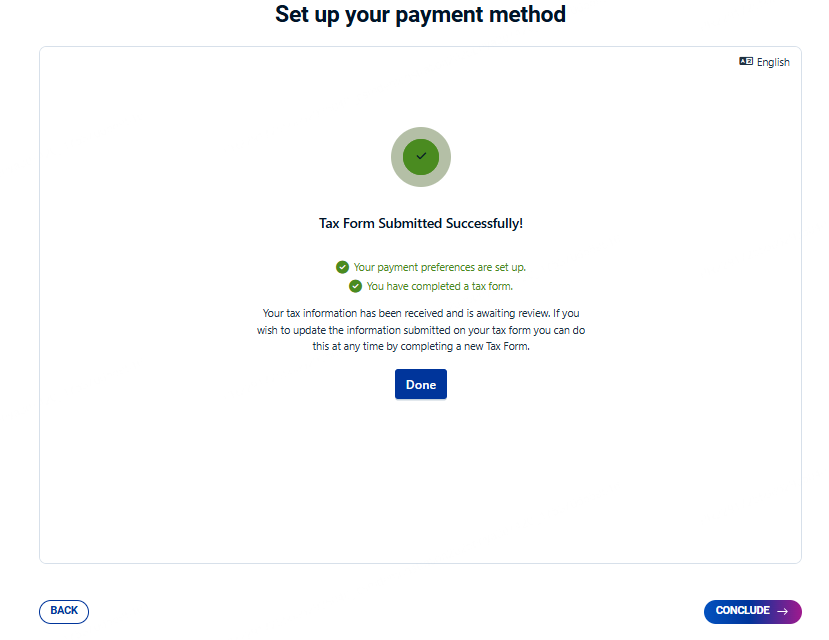
Bank Transfer (China Only)
If you are a user based in China, you will need to set up your Bank Details.
- Click Connect your Bank.

- Enter Beneficiary Information such as Name, Nationality, Address, Phone Number, Identity Document, Document ID, Gender, Data of Birth.
- Select if you are a resident of China.
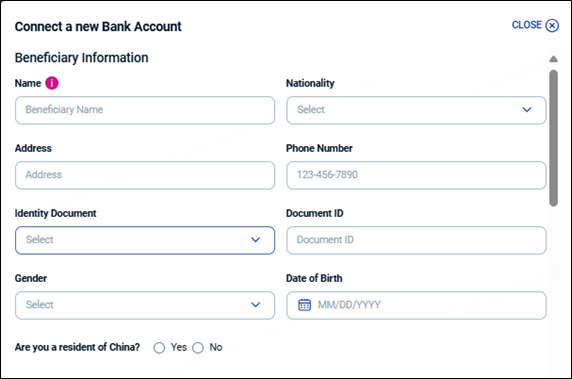
- Enter Bank details such as Bank Name, Branch Name, Address, City and Province where the bank account is opened and Bank Account Number.
- Optionally enter Bank Routing Number, SWIFT Code and IBAN.
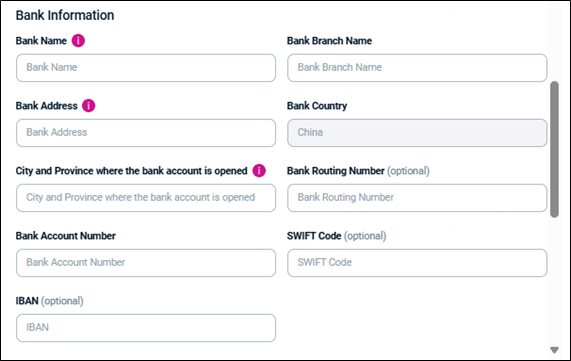
- Upload Tax App Screenshot.
- If you are a US Taxpayer, then select the checkbox.
- Upload W-8BEN form.
Note: You can download the W8BEN form by clicking the Download a blank W-8BEN Form link. - Click Connect to this Account.
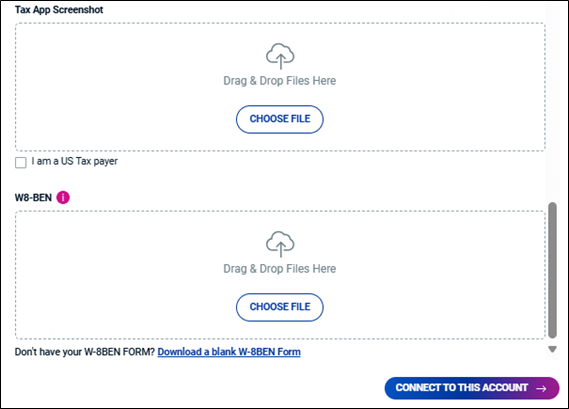
Wrap-Up
And there you have it! Following these steps will help you set up your payment information quickly and easily. Always be sure to stay up to date on OneForma’s payment policies, in case changes impact which currencies are available to you.
Need More Help?
OneForma Support is here to help! If this article hasn’t given you the answers you’re looking for, try reaching out to us here. We’ll get back to you as soon as possible.